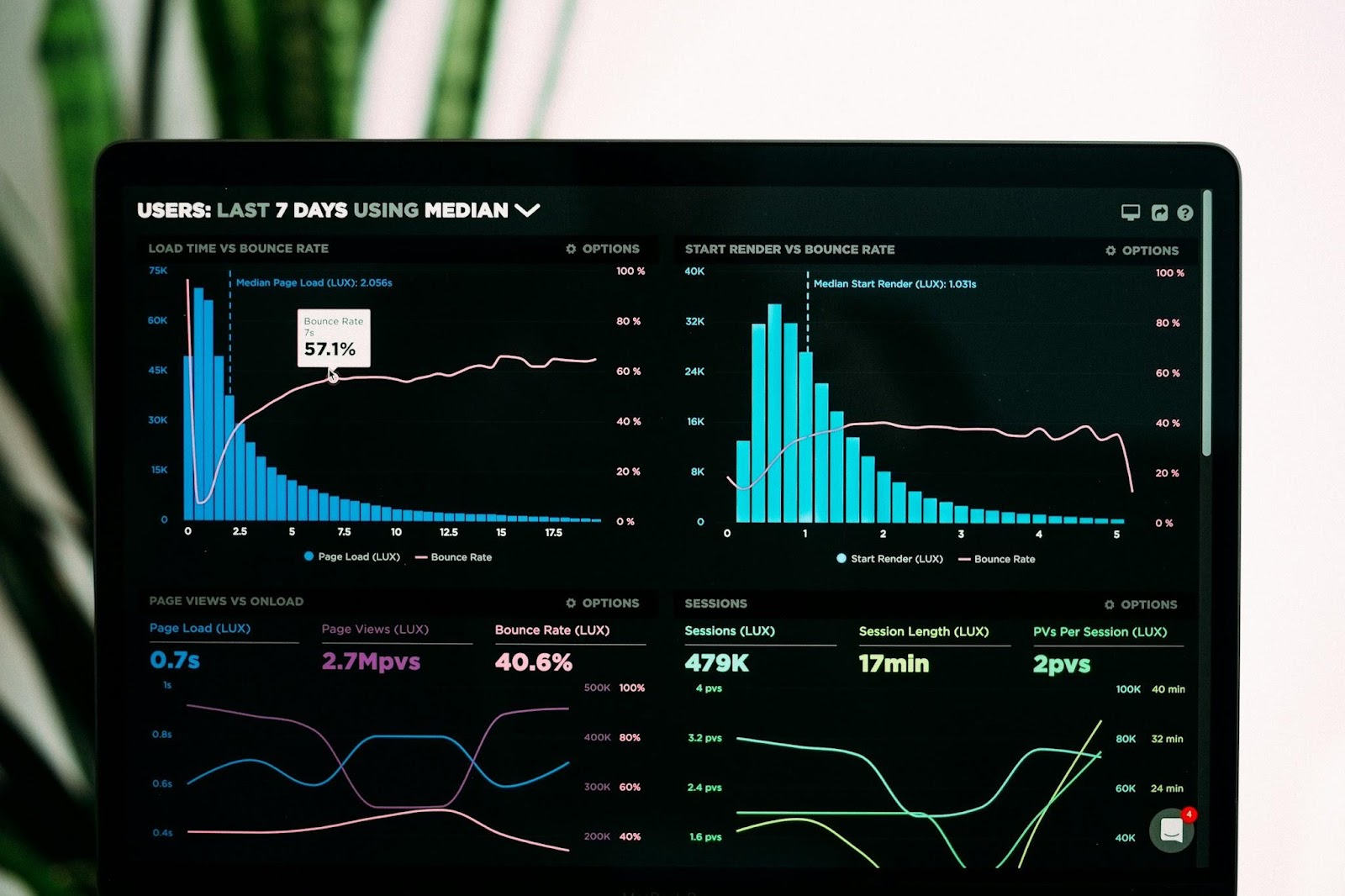Time series charts play a crucial role in visualizing business data, especially in fields like e-commerce. For an e-commerce data analyst handling sales reports, integrating estimation intervals into Looker Studio's time series charts becomes essential. This walkthrough focuses on incorporating these intervals to effectively showcase actual sales alongside estimates and targets within Looker Studio, enabling stakeholders to make informed decisions based on comprehensive insights.
The Significance of Chart Intervals
Looker Studio offers flexibility in integrating intervals into visualizations, allowing the representation of confidence levels, potential ranges, or statistical measures. Imagine analyzing monthly sales data covering the past six months of 2023 and projections for the first half of 2024. Looker Studio’s time series charts vividly bring this data to life, providing a powerful tool for understanding historical trends and anticipating future scenarios.
Consider a dataset structured as follows:

The Looker Studio time series chart seamlessly integrates this dataset, offering a comprehensive view. It portrays the historical sales trend for 2023 while incorporating estimates and scenarios for the first six months of 2024.

This visualization doesn't just depict historical data; it extends to anticipate future scenarios, providing a spectrum of insights. It's a valuable tool for stakeholders to comprehend and strategize based on a range of potential sales outcomes.
By leveraging Looker Studio's robust capabilities, we bridge historical data with future projections, empowering businesses to navigate uncertainties and make informed decisions.
Steps to Implement Intervals in Looker Studio
Now let us look into the details of adding intervals in Looker Studio.
1. Create a Time Series Chart
Start by setting up a time series chart with actual sales data. Configure the chart in the "Setup" tab.

2. Integrate Intervals
Access the “Style” tab after creating the chart to add intervals. Adjust settings for data smoothness and handling missing data. Then, select “Add Interval” to configure interval options.

3. Configure the Interval
Define interval settings, including types (such as Area, Bar, Box, Stick, Point, or Line intervals), interval modes (like Top and Bottom, Center and Width, Range, Confidence Interval, Standard Error, or Standard Deviation), and interval labels for enhanced user interaction.
Interval Type
Choose the type of interval from the dropdown menu to define its visual representation. There are various interval types available, each offering a distinct visual representation of uncertainty:
- Area Interval: Depicts intervals as shaded areas around the series.
- Bar Interval: Visualizes intervals as bars extending vertically from data points.
- Box Interval: Represents intervals as boxes or boxplots, encapsulating the range between lower and upper bounds.
- Stick Interval: Displays intervals as sticks or vertical lines from data points, reflecting data range or variability.
- Point Interval: Represents intervals as points within the time series chart, marking upper and lower boundaries.
- Line Interval: Utilizes separate lines to showcase upper and lower boundaries of intervals.
Interval Mode
Configure the interval mode (e.g., top and bottom for area intervals) and specify the metrics or calculations that determine the interval boundaries. This section defines the type of interval to be plotted and how the interval values will be calculated:
- Top and Bottom: Users can specify distinct metrics for the top and bottom interval boundaries, determining the upper and lower bounds of the interval.
- Center and Width: Allows the specification of metrics for the center and width of the interval, where the interval boundaries are calculated based on these values.
- Range: Utilizes the minimum and maximum values of a specified metric to define the interval.
- Confidence Interval: Users select a confidence level and a metric, and Looker Studio calculates values based on this confidence level. When using this mode, users can choose confidence levels of 90%, 95%, 98%, or 99%. This selection influences the calculation performed by Looker Studio to determine the interval values based on the specified confidence level.
- Standard Error and Standard Deviation: These modes involve specifying a metric for calculations related to standard error or deviation, and determining interval boundaries accordingly.
Interval Label
Adding custom labels to intervals in a time series chart within Looker Studio enhances user interaction by providing informative tooltips when hovering over data points. By default, Looker Studio generates labels as "Interval #1", "Interval #2" etc. By customizing these labels, users gain specific insights relevant to the intervals displayed on the chart.
With Looker Studio, you can add up to four intervals per chart, offering a granular way to depict varying levels of uncertainty or confidence within your data.As we conclude, let's dive into another example that demonstrates internal variations within forecasted orders for the year 2024. Here's a dataset outlining orders projected for each month:

We aim to visualize these order estimates for 2024 while incorporating confidence intervals at a 99% level. Leveraging Looker Studio's capabilities, we'll introduce confidence intervals of 99% to these order estimates, enhancing the visualization to portray the potential range of variations within these projected figures.

As shown above, the utilization of confidence intervals within Looker Studio empowers us to not only present projected orders but also showcase the potential variations or uncertainties surrounding these estimations. It's a powerful way to convey a more refined understanding of the projected data.
Conclusion
Utilizing these interval options provides a dynamic way to enrich time series charts, empowering viewers to comprehend the scope of uncertainty or variance inherent in the plotted data. This nuanced visualization adds depth to data interpretation, enabling more informed decision-making processes.
By leveraging Looker Studio's interval feature, this blog post demonstrates the value of augmenting time series charts with estimation intervals. It's important to note that this is just one example of various interval types and modes available within Looker Studio.
More to read
If you enjoyed this blog, you'll love these too! Dive into more captivating content:
Riding the Wave in Looker Studio
Your AI Companion in the Google Cloud
6 social media dashboard templates to Elevate Your Data Visualization Game
Latest Updates on Google Data Analytics
Awakening the Data Messenger by Integrating BigQuery with Slack
Further Links
Check out our LinkedIn account, to get insights into our daily working life and get important updates about BigQuery, Data Studio, and marketing analytics
We also started with our own YouTube channel. We talk about important DWH, BigQuery, Data Studio, and many more topics. Check out the channel here.
If you want to learn more about using Google Data Studio and taking it to the next level in combination with BigQuery, check out our Udemy course here.
If you are looking for help setting up a modern and cost-efficient data warehouse or analytical dashboard, email us at hello@datadice.io and we will schedule a call.

-p-130x130q80.png)

.jpeg)